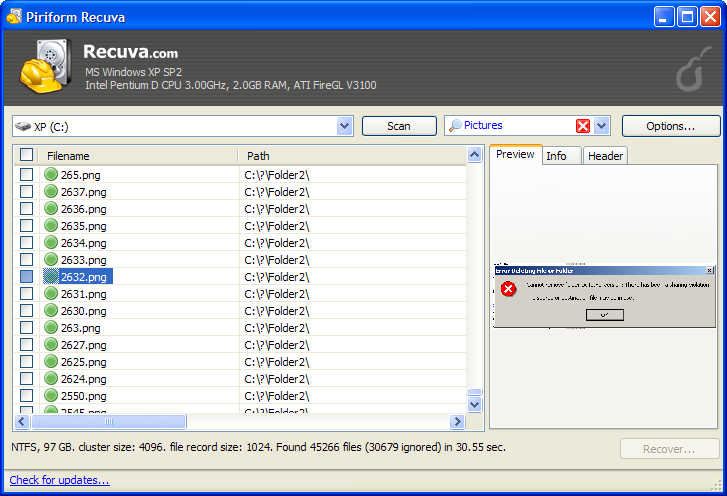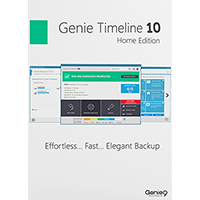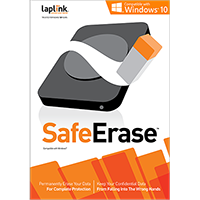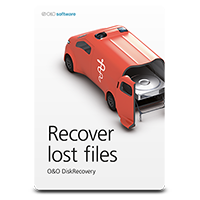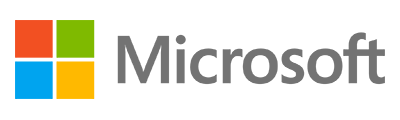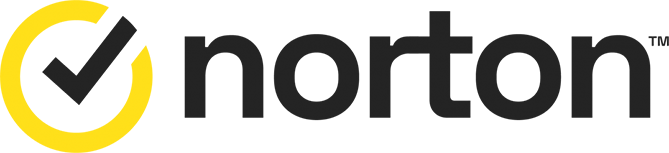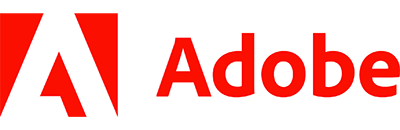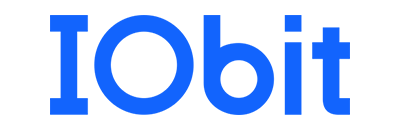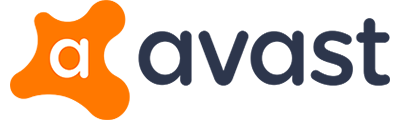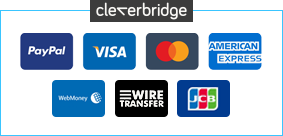Head abroad for a long holiday and you many take a handful of digital memory cards for your digital camera and, perhaps your laptop. Problem is, when various members of of your family are taking photos and then moving them to the computer, it’s too easy to delete the files thinking that they are already on your machine.
Windows doesn’t ship with a decent file recovery application, which means that you need a third-party tool to recover files you’ve deleted from your trash can. As it’s always worth keeping file recovery software installed on your computer, but it’s a tool you may rarely use, commercial file recovery software may be out of the question.
Recuva is regarded as one of the best free file recovery tools. You can use it to scan your internal hard drive, any external drive and memory cards such as those in your digital camera. Just select the drive you want scan, run the process and locate the files you want to recover back to your computer.
It does it’s job well. You could even use Recuva to scan and recover data from a formatted drive, particularly if it’s had a quick format. You can also use it to recover deleted emails from clients such as Microsoft Outlook.
Includes a 3-PC/1-Year license.